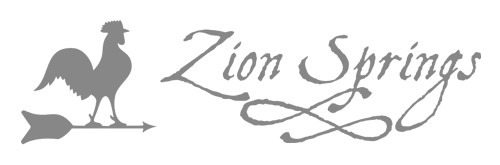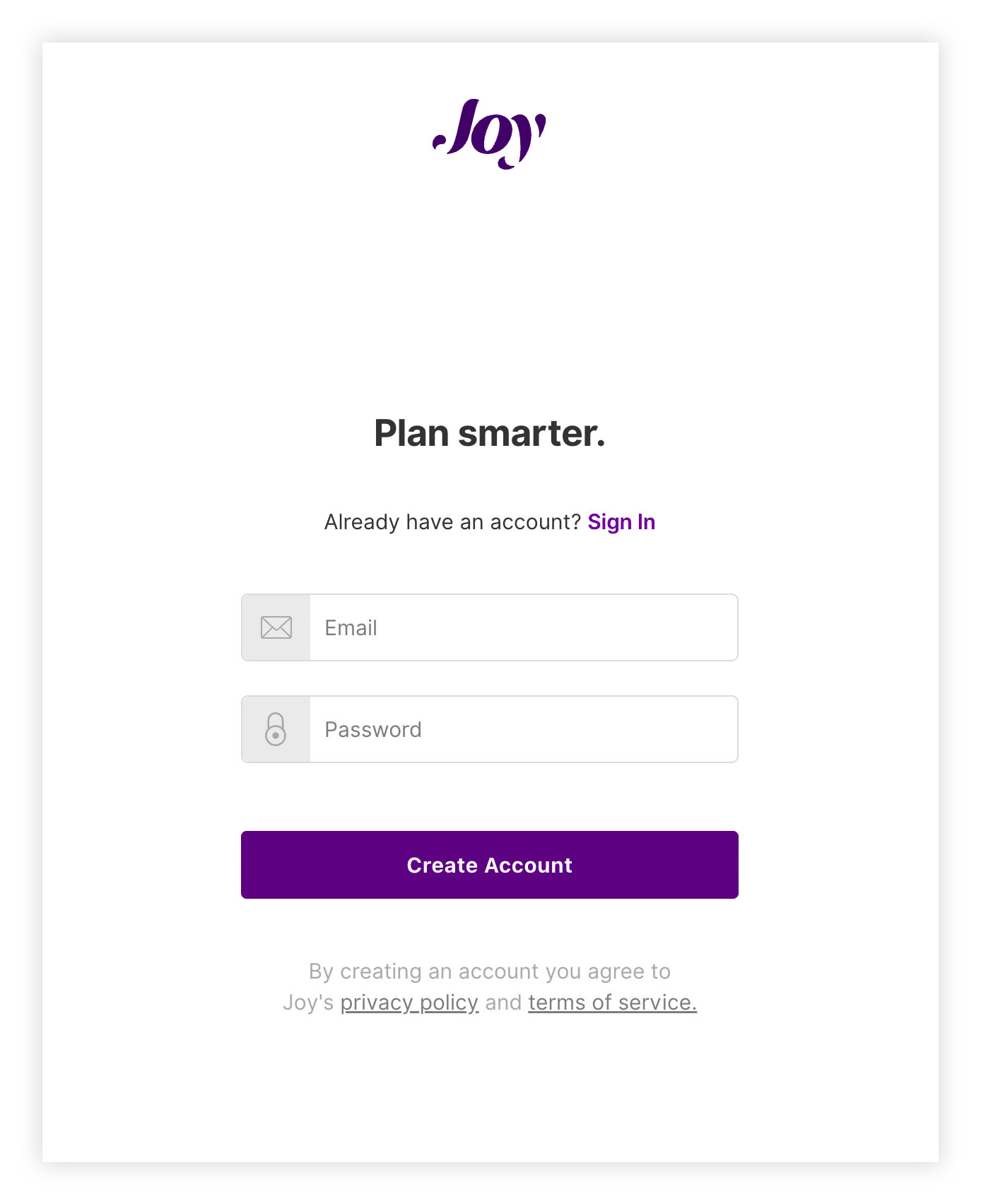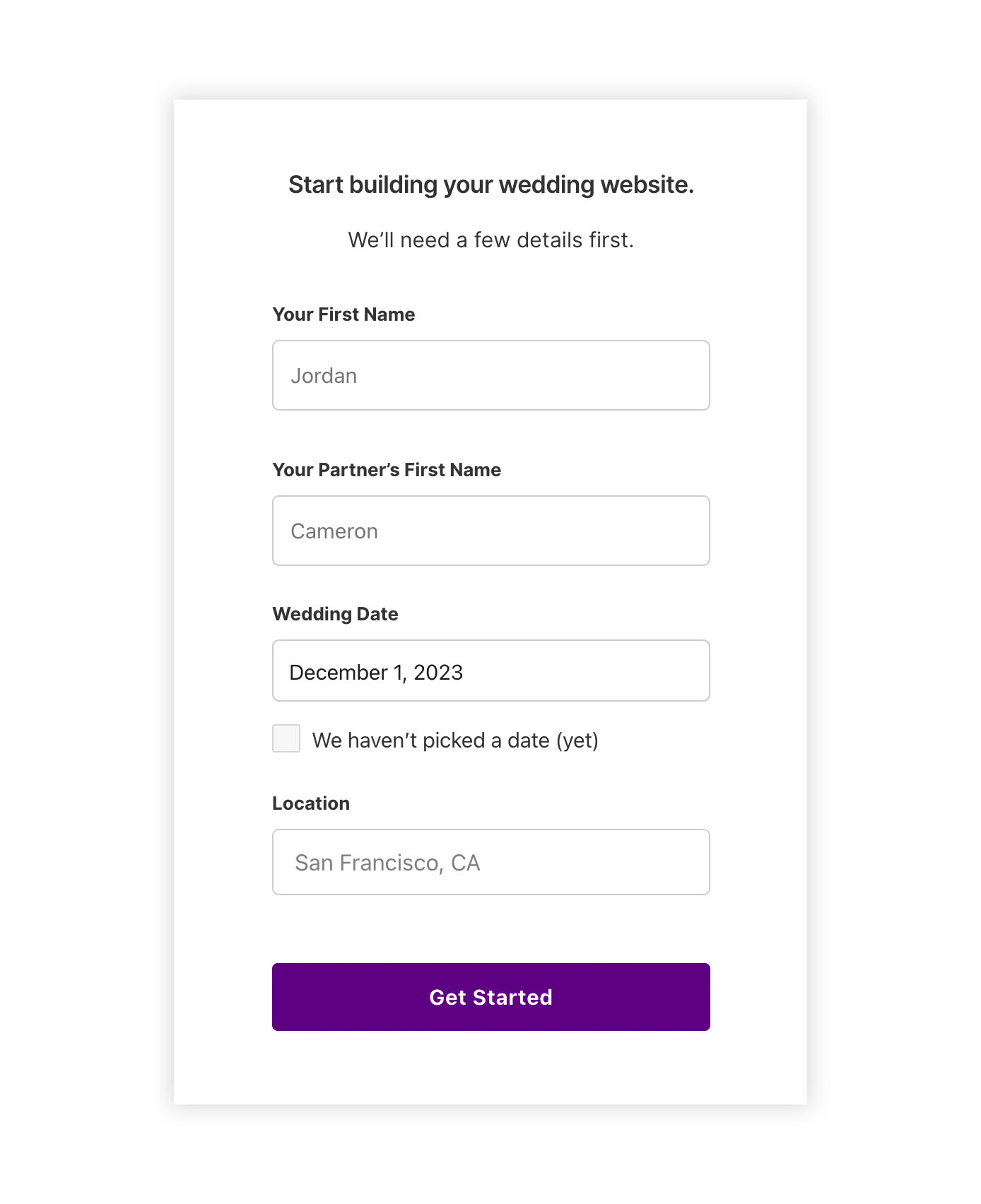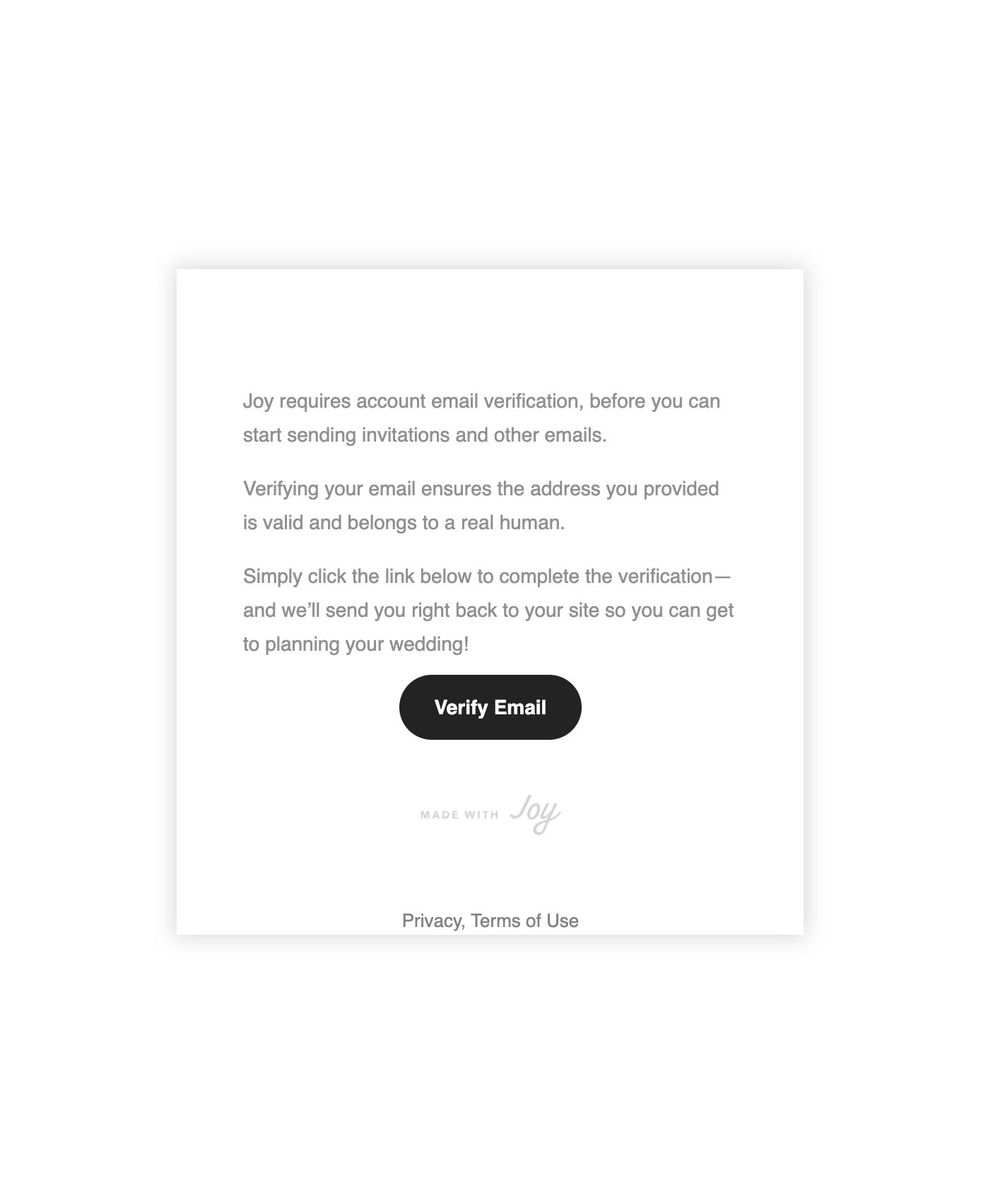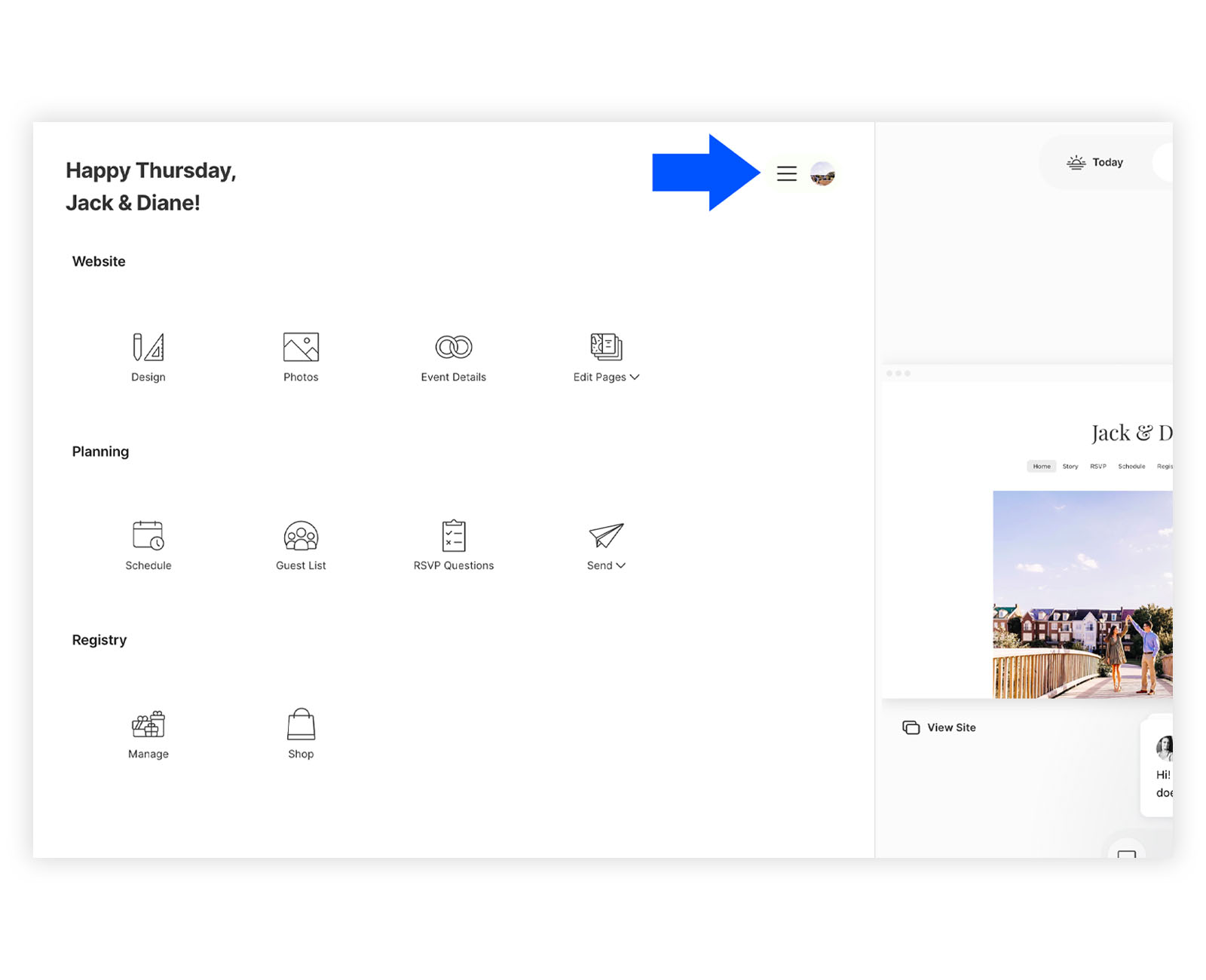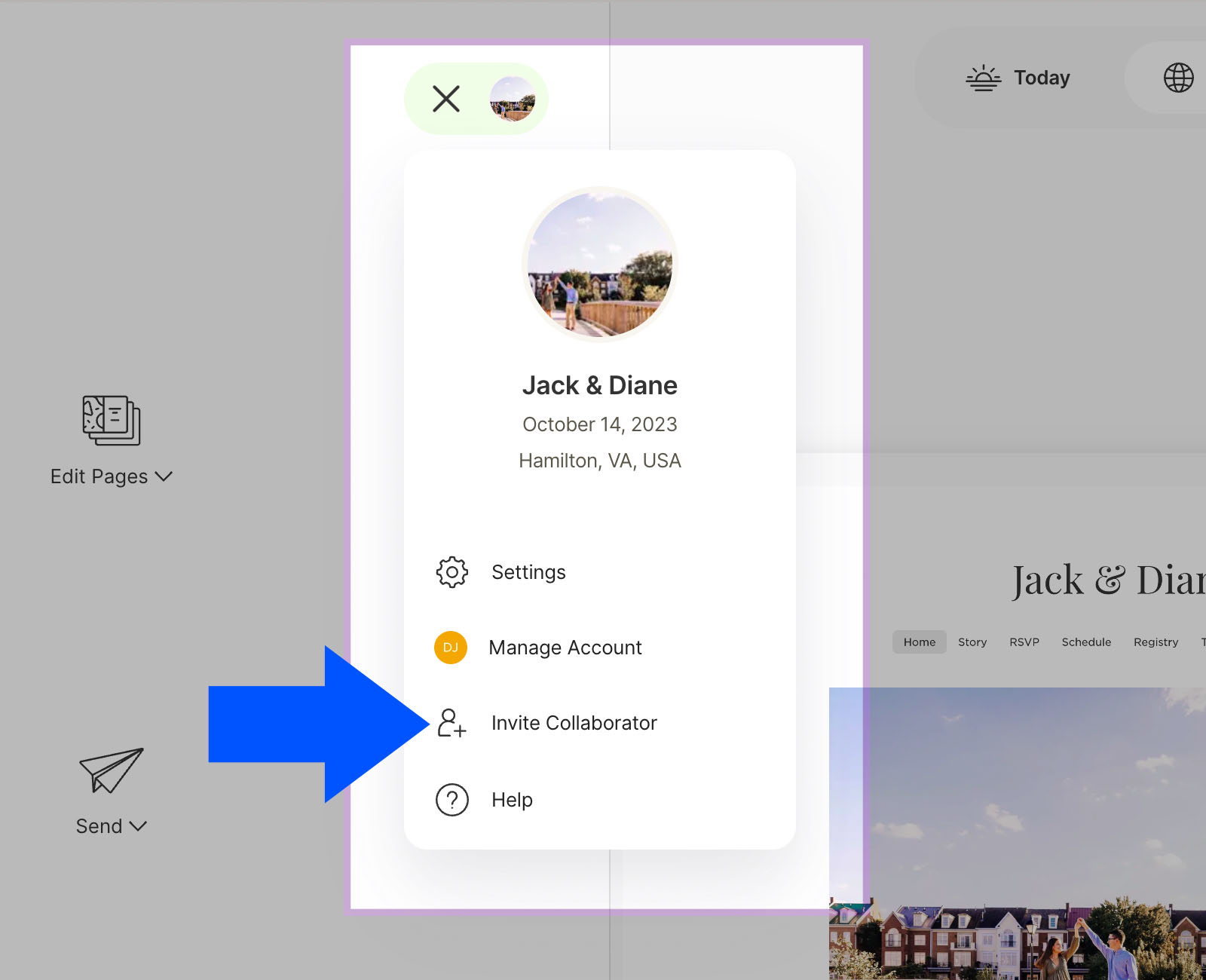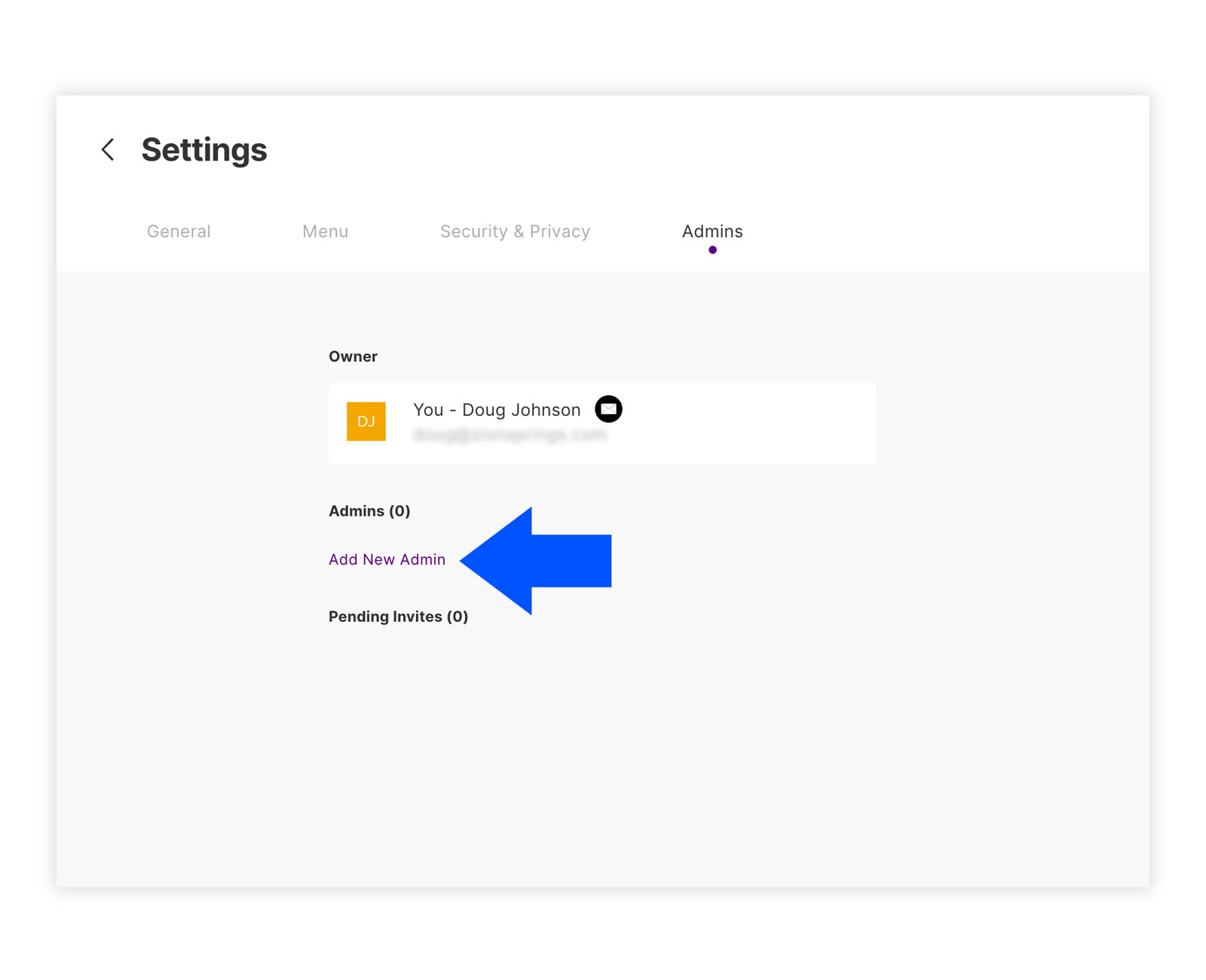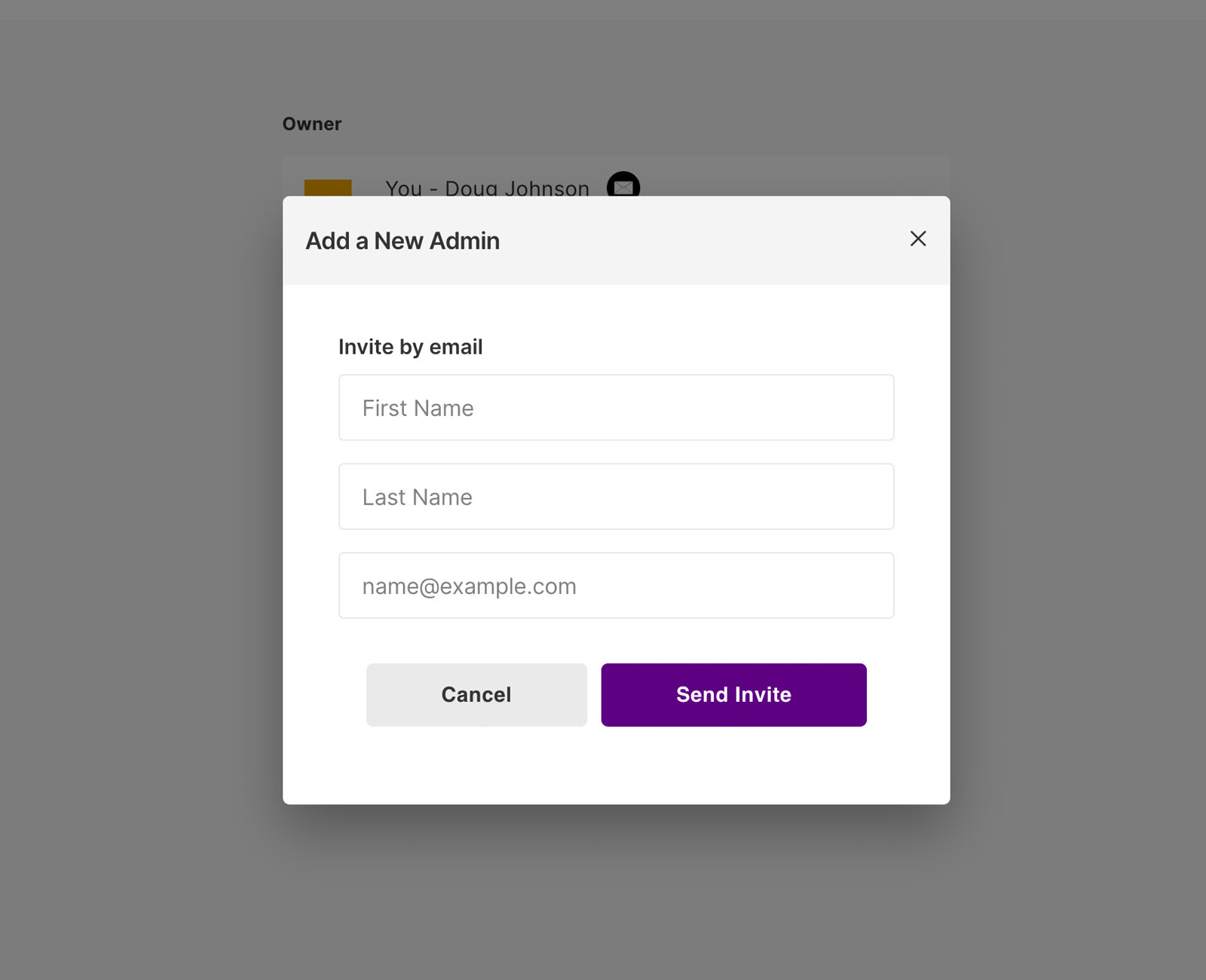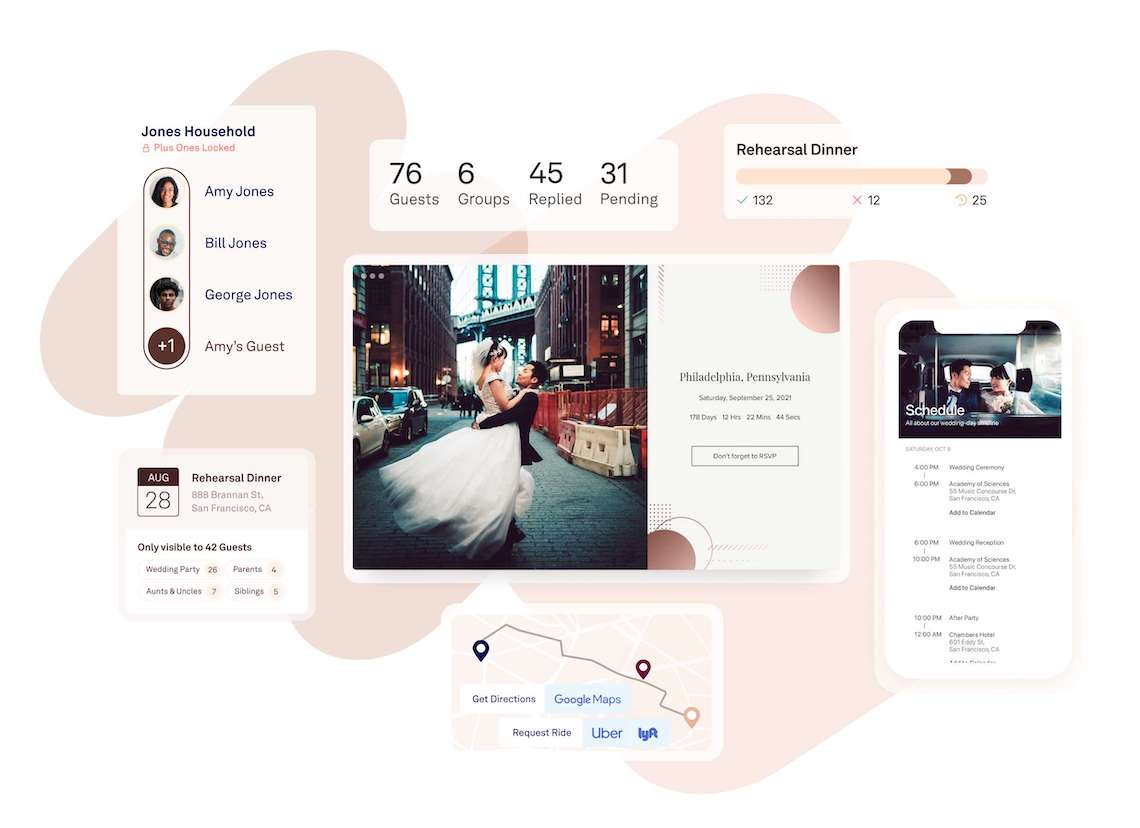
Step 1 | Visit their website
This is super easy and straight forward, but we have an easy tutorial to follow just in case. Get started by clicking the button below.
Visit WithJoy.com
Step 2 | Create account and verify email
It's going to ask a few basic questions.
(Your First Name, Your Partner's First Name, Your Wedding Date and Venue Location)
From there, click the "Get Started" button. Feel free to skip the next question that asks "How did you hear about us?"
Finally, check your email to verify and finish creating your account.
(Your First Name, Your Partner's First Name, Your Wedding Date and Venue Location)
From there, click the "Get Started" button. Feel free to skip the next question that asks "How did you hear about us?"
Finally, check your email to verify and finish creating your account.
Step 3 | Invite Collaborator
It's very easy to add someone access to help build your newly created wedding website. Follow the images below that will show you exactly where to click.
1) Click the menu button
2) Click "Invite Collaborator"
3) Click "Add New Admin"
4) Add my info! (First Name, Last Name, Email) and click the "Send Invite" button
1) Click the menu button
2) Click "Invite Collaborator"
3) Click "Add New Admin"
4) Add my info! (First Name, Last Name, Email) and click the "Send Invite" button